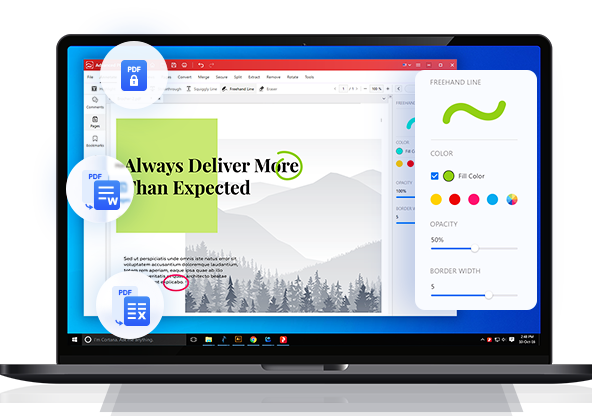
Customize Your PDFs With Advanced PDF Editor
View, Edit, Convert, and Secure PDFs in minutes
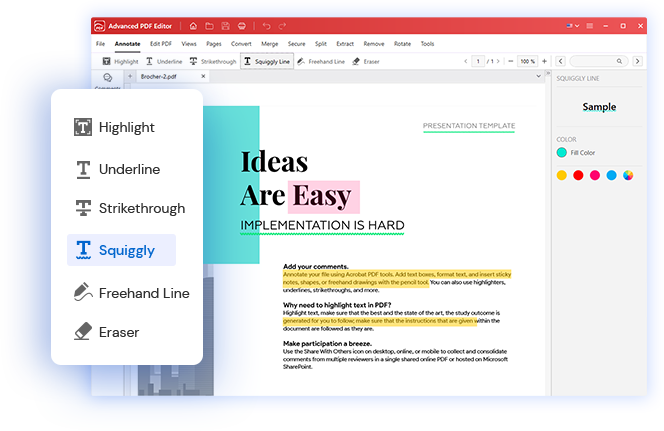
Annotate Your PDFs
Advanced PDF Editor's annotation tools allow users to review, collaborate, and emphasize important information in your PDF file. With the software, you can easily add comments, highlight, and underline important text in PDF. Additionally, you can add text boxes, sticky notes, shapes, stamps, and freehand drawings to illustrate something in PDF.
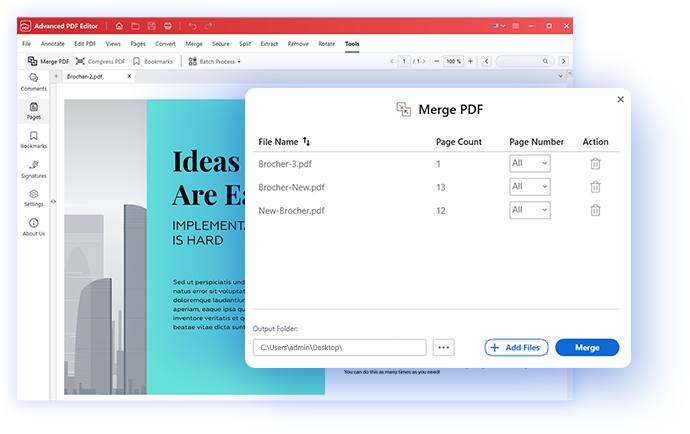
Combine PDFs
Advanced PDF Editor's "Merge" feature allows you to combine several PDF files into one. This can help you organize, share, or print multiple documents as one. The feature is beneficial for users who deal with a large volume of documents. Users can access all the necessary information in one file, eliminating the need to open & search through multiple docs.
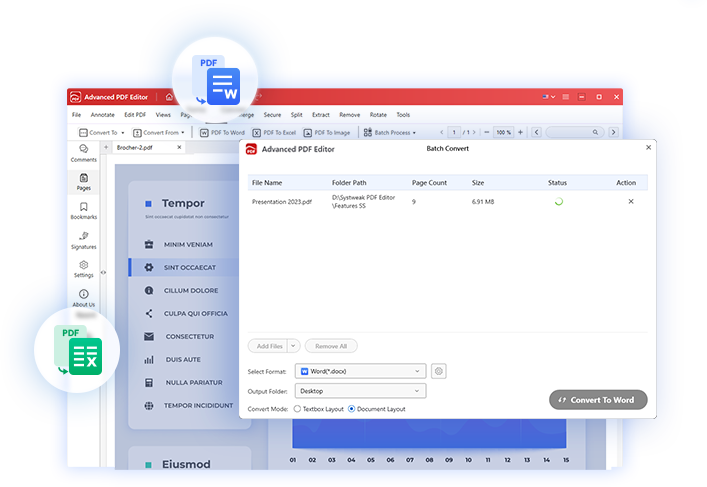
Convert PDF
Advanced PDF Editor's "Convert" feature lets you change the PDF into different file formats, enhancing the accessibility and usability of the content. This feature allows users to convert PDFs into editable Word, Excel, PPT, HTML, SVG formats & more. It preserves the original formatting of the PDF & supports batch conversion as well.
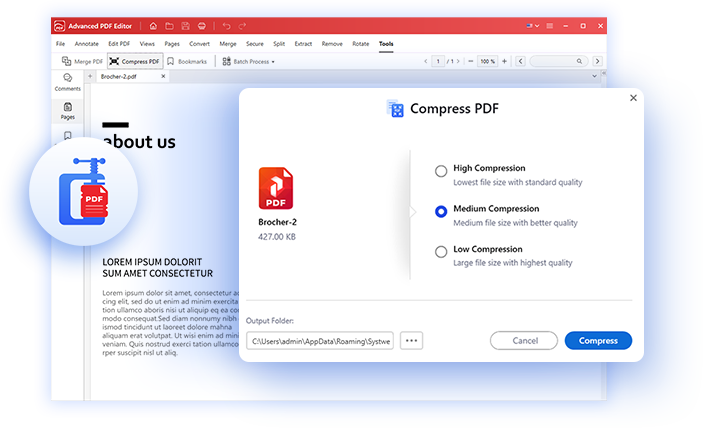
Compress PDF
Advanced PDF Editor's "Compress" feature allows users to reduce the file size of PDF documents without significantly compromising the document's visual quality and readability. The application also supports batch compression, making PDFs easier to share and store. This is particularly useful when dealing with a large number of documents.
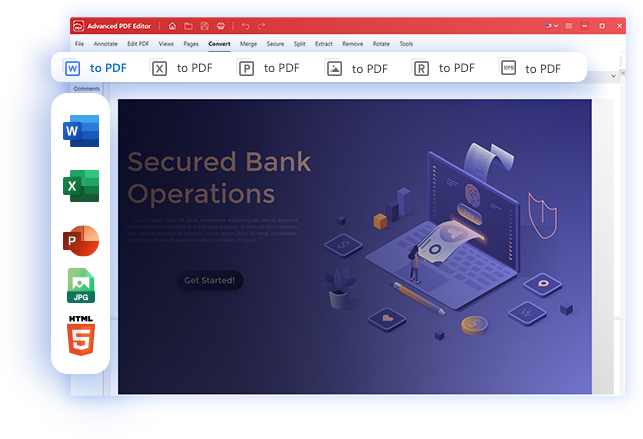
Create PDF
Advanced PDF Editor's "Create PDF" feature simplifies the process of generating blank PDF documents from scratch. With its wide range of customization tools, users can design their PDFs with text, images, shapes, notes, and other elements tailored to their specific requirements. This makes it an invaluable asset for both professionals & creative users.
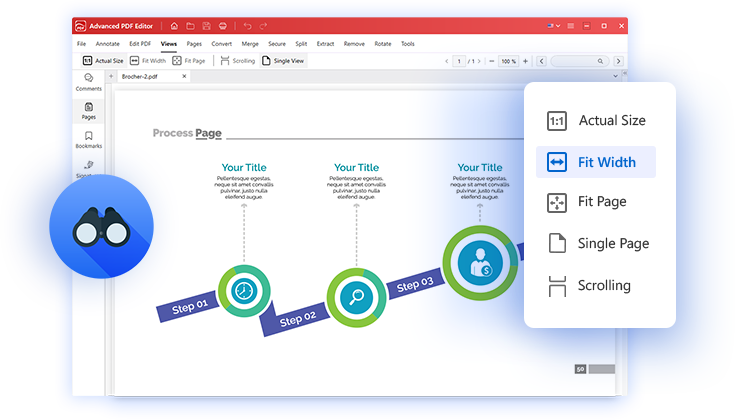
Open/Read PDF
Advanced PDF Editor, enables users to open, read & interact with PDFs easily. It offers multiple viewing modes that display the PDF in its original size, zoom level view, fit the entire page in a window, scrolling mode & in a single view, to suit your preference & comfort. Users can navigate through pages with arrow keys.
Discover More Ways to Use Advanced PDF Editor
Advanced PDF Editor is not just your ordinary PDF reader and editor on Windows; it's a versatile tool that elevates your PDF management capabilities. Explore more possibilities of Advanced PDF Editor below:
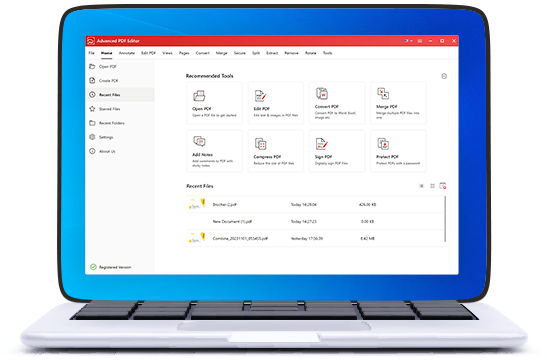
-
Batch Processing
Users can create and convert PDFs from various file formats. It also supports batch compression of multiple PDFs and batch protection or unprotection of files.
-
Split & Extract PDFs
Easily divide large PDFs into smaller files and remove specific pages & create new documents with the content you want.
-
Bookmarks & Starred Files
Add bookmarks to quickly jump to specific sections, while Starred Files make important documents easily accessible.
-
Sign & Secure PDFs
Add digital signatures to PDF and use redaction feature to hide sensitive information before sharing the document.
All-In-One PDF Editing Solution for Everyone
A Comprehensive PDF Editor For All Users
Advanced PDF Editor is a versatile tool for editing PDF documents that cater to a wide and diverse audience. It is designed to meet the PDF editing needs of users with varying levels of experience and requirements.
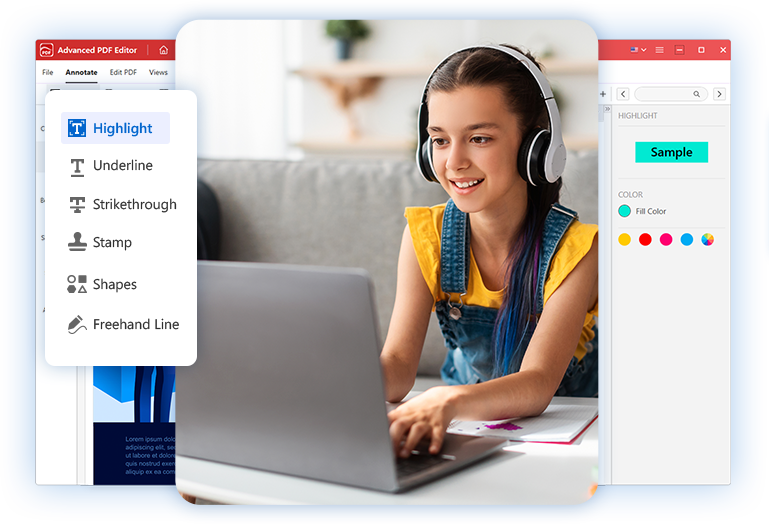
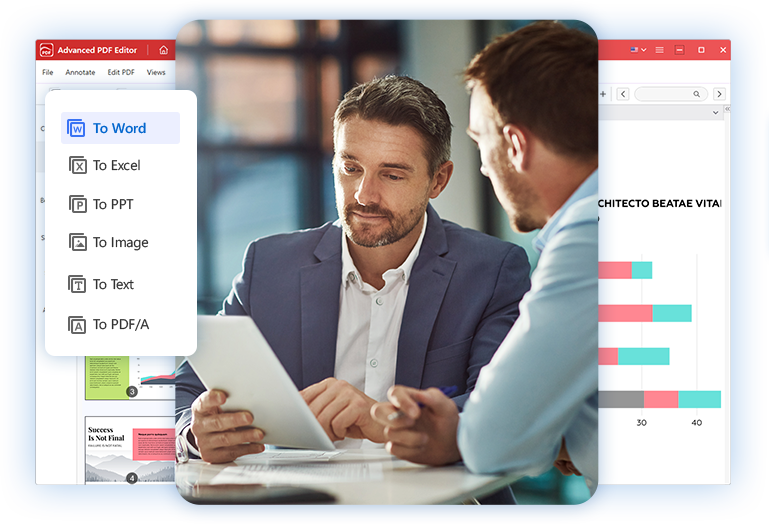
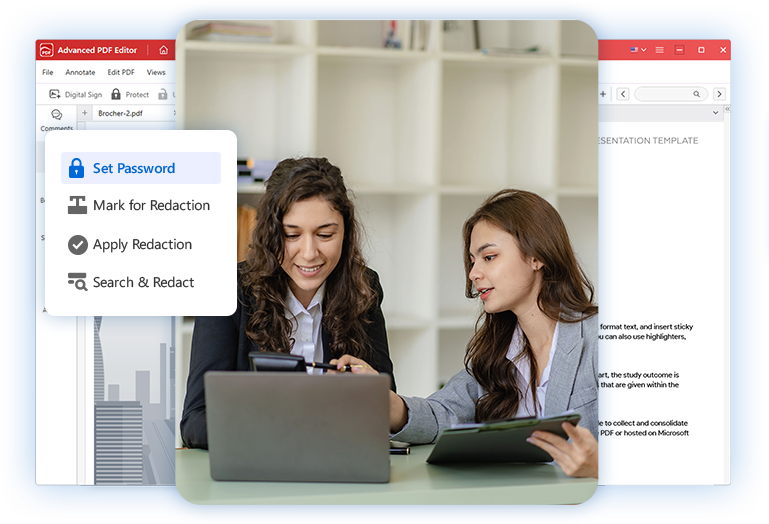
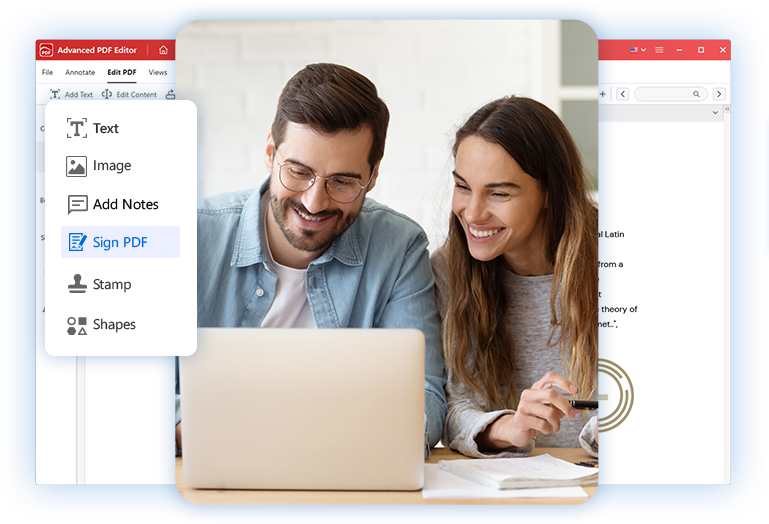
PDF Editing Features You Need
Discover editing features you get with Advanced PDF Editor
Organize Your PDF
Advanced PDF Editing offers a convenient way to organize and manage your PDF pages. It can help you customize your PDFs according to your needs. It offers a multitude of tools to rotate pages, remove unwanted ones, and split and extract pages as well. Users can also insert a blank page, duplicate an existing one, or add a page from another PDF.
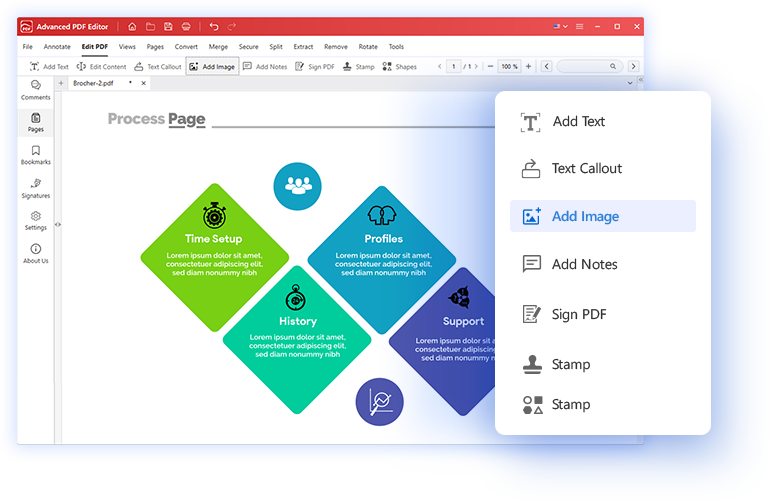
Add Notes
Advanced PDF Editor's "Add Notes" feature is a valuable tool for collaborating on PDF documents providing feedback, explanations, suggestions, or additional details related to the content within the PDF. The PDF editing program offers a lot of customization tools & users have the ability to change the color of annotations, adjust the opacity of the text boxes, and more.
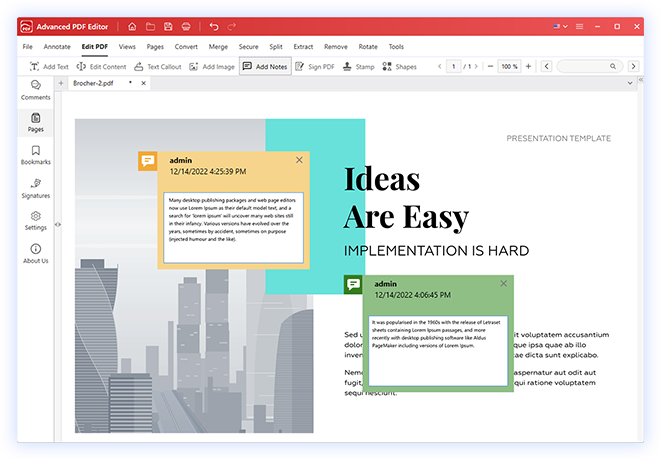
Highlight Text
Highlighting text in a PDF document is a useful feature that helps you quickly identify and emphasize important information. With the "Highlight" feature in Advanced PDF Editor, you can select the text you want to highlight and mark key points, errors, or feedback in your PDFs. What's more, users have the flexibility to modify the color of their highlighted text.
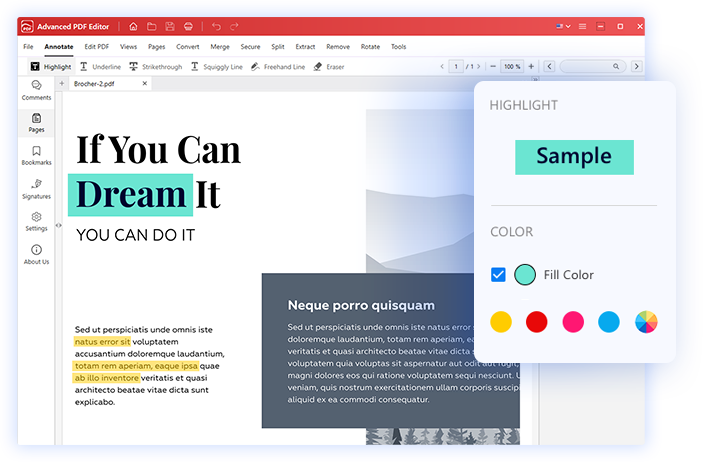
Sign PDF
Advanced PDF Editor's "Sign PDF" feature provides a secure & convenient way to verify your identity by digitally signing your PDF documents. Users can draw their handwritten signature or simply upload a scanned or digital image of their signature. They can modify the color of their signature or adjust the opacity level & place it precisely where needed in the PDF.
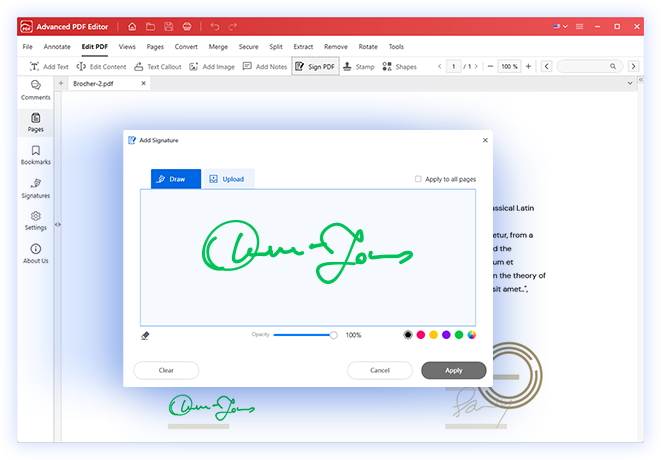
Rotate PDF
Advanced PDF Editor's "Rotate Pages" feature offers the ability to change the orientation of specific pages within a PDF document. This is especially useful when you have pages that are in the wrong direction. With this functionality, you can select individual or multiple pages and rotate them clockwise or anticlockwise in a few clicks.
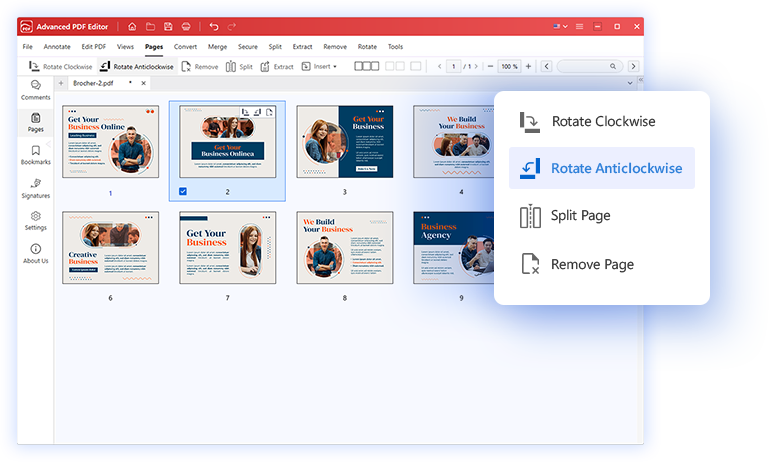
Modify PDF
Advanced PDF Editor offers a lot of convenient features for managing the pages within a PDF document. Users can easily reorder pages by selecting and dragging them to the desired position. It even helps users to delete unnecessary pages, insert new pages, duplicate existing pages, add bookmarks, and make reviewing it simpler.
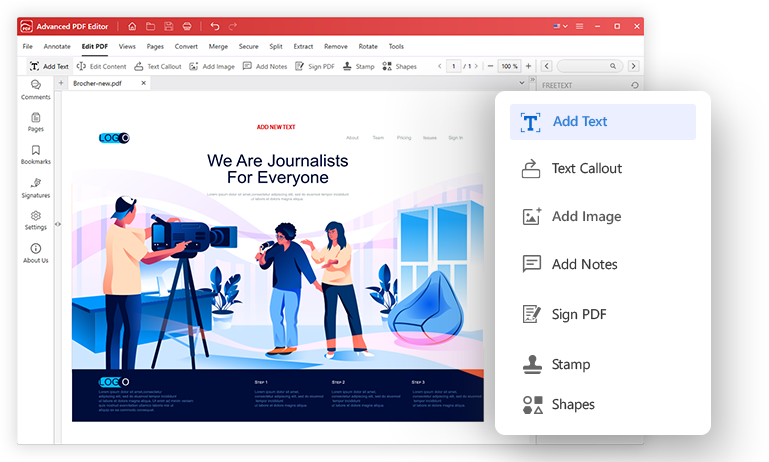
Frequently Asked Questions
Do you have any questions related to Advanced PDF Editor? Like, how to create, convert, and secure PDF documents? How to highlight, underline, or redact text in PDF documents to hide sensitive information & so on.
You can edit PDFs for free using the 7-day fully functional trial version of the product.
1. Launch the software.
2. Click Edit PDF option > select the PDF you want to edit.
3. The PDF will open in Advanced PDF Editor.
4. To edit text, click, Edit Content > select the text you want to edit.
5. Save the PDF to apply changes.
1. Run Advanced PDF Editor software.
2. Click on "Convert PDF" & upload the PDF file.
3. Click Convert To and select the output format from the drop-down menu.
4. Hit the "Convert To" button.
5. Save the file to apply changes.
Yes, you can sign a PDF using Advanced PDF Editor. To do so, follow these steps:
1. Open the software > click on the "Sign PDF" to upload the PDF to sign.
2. Under the Edit PDF tab > click Sign PDF.
3. Click on the PDF page where you want to add signatures.
4. Under the "Draw" option you can draw your signature.
5. Alternatively, you can click on the "Upload" option to add the sign image.
Hit the "Apply" button & change its position accordingly.
Yes, you can! To learn how to do that, follow these steps:
1. Launch Advanced PDF Editor.
2. Click on the "Protect PDF" option.
3. Upload the PDF you want to sign & hit the "Protect" button & set a password.
4. Save the PDF.
1. Launch Advanced PDF Editor.
2. Open the scanned PDF file.
3. Click on Perform OCR to convert the file into a fully editable copy of your PDF.
4. Now, using the editing tools offered by Advanced PDF Editor, you can make changes to the scanned PDF.
Why Opt for Advanced PDF Editor?
This flexible and easy-to-use PDF editor streamlines the process of editing & managing PDFs.
-
User-Friendly
From newcomers to experts, it's accessible to all users.
-
Easy PDF Solution
An interactive PDF editing tool to streamline your tasks.
-
Swift Processing
Quick and smooth editing of PDF documents for maximum efficiency.
-
100% Secure
A trusted, virus-free tool for easy PDF document editing.
-
Preferred by Millions
For its user-friendly, versatile, and reliable PDF editing.







