 Advanced Screen Recorder
Advanced Screen Recorder
Advanced Screen Recorder / Uninstall
Uninstall
Windows 11:
Click the Start button > select All Apps > locate the app from the All apps list > right-click Uninstall > confirm the action by again clicking Uninstall.
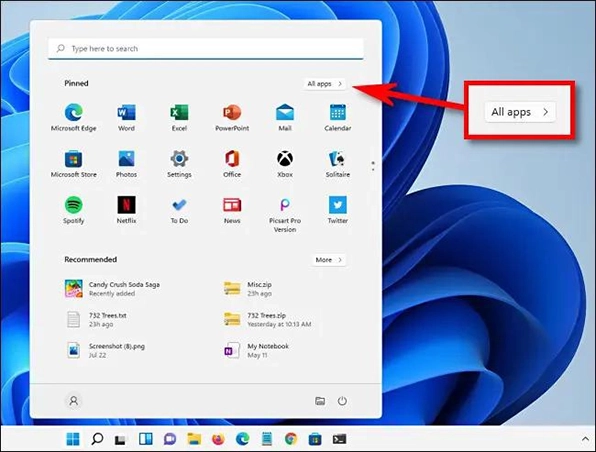
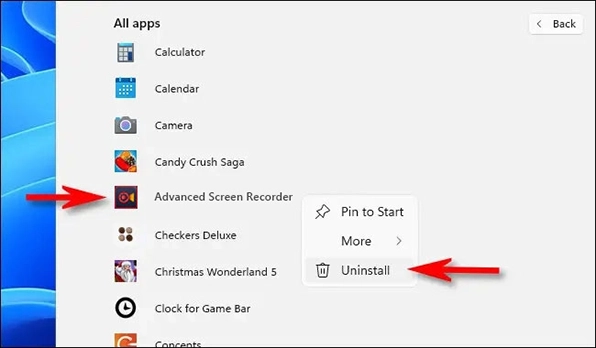
Windows 10:
Press Windows + I keys altogether > select Apps from the Settings menu > from the left pane click Apps & features > Search for Advanced Screen Recorder > Uninstall > confirm the action and follow the on-screen prompts.
Windows 8.1 & 8:
Open Start > Click Control Panel > Select Programs & features > Find Advanced Screen Recorder and click Uninstall > Click the Yes button when prompted to uninstall the program > Follow the on-screen instructions to remove the product from your computer
Windows 7:
Click Start > on your taskbar and select Control Panel > Under Programs (Windows 7) or Programs and Features (Windows Vista), click on Uninstall a program > Select the product you wish to uninstall > Click Uninstall at the top of the program list > Follow the on-screen instructions to remove the program from your computer.