 Advanced Screen Recorder
Advanced Screen Recorder
Advanced Screen Recorder / Shortcut Settings
Shortcut Settings
For user's convenience, Advanced Screen Recorder offers a range of shortcuts to access captured content and other useful settings. This includes:
- Recordings
- Watermark
- Cursor Settings
- Speaker Settings
- Microphone Settings
- Webcam
- Capture Screenshot
This helps efficiently to perform various actions like:
Recording – Under this tab, you can find all the recorded videos and captured screenshots.
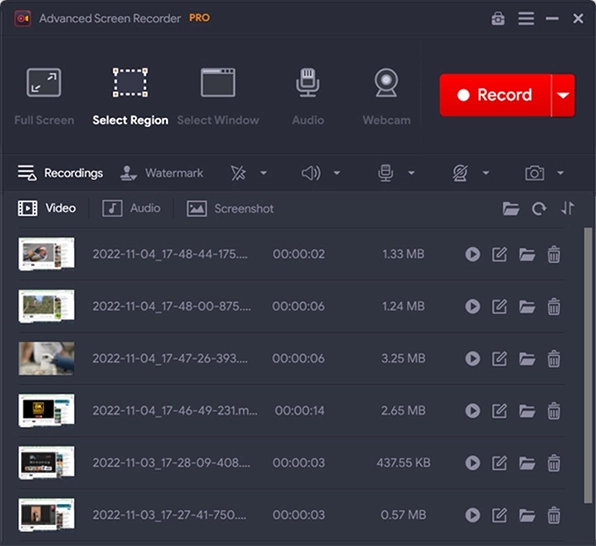
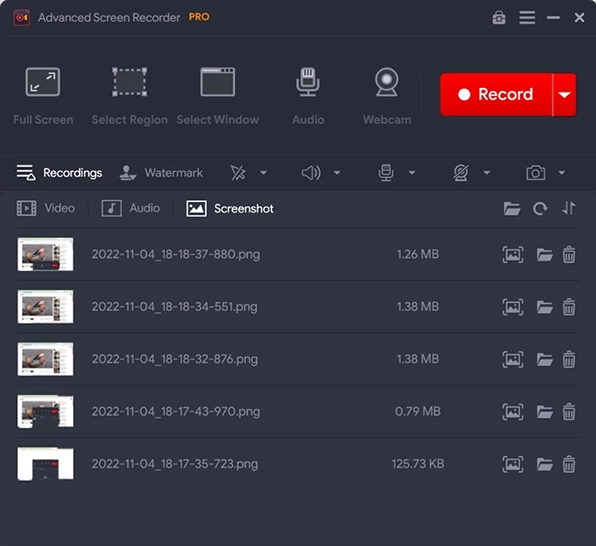
Watermark – Ability to add personalized watermark to protect your captured content from being copied. You can customize the watermark using Text, Image, Color, Font, Position and more.
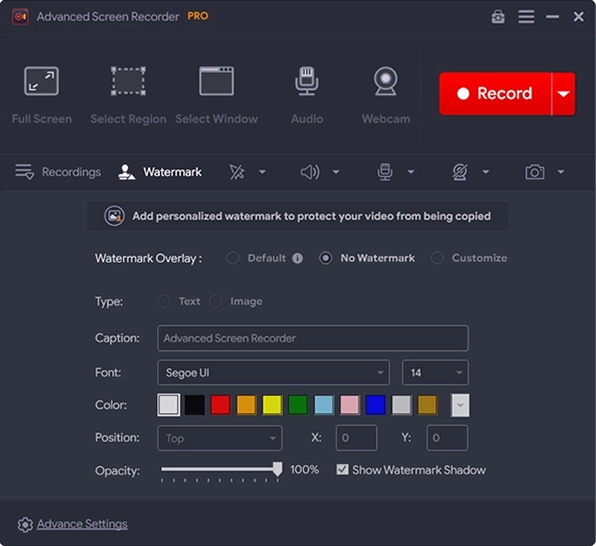
Mouse Settings – To include Mouse Pointer or Mouse Clicks while screen recording. Go to Mouse Setting & set your preferences. Additionally, you can customize the mouse pointer/click/actions in terms of colours from the Settings menu under Mouse Settings.
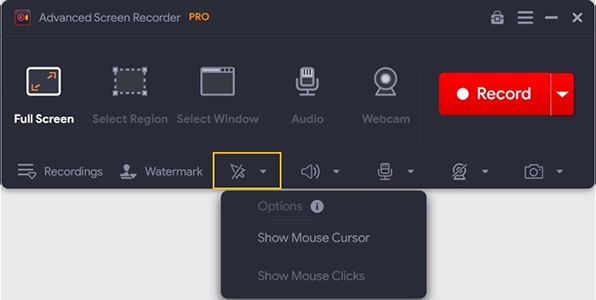
Speaker Settings – Whether you want to record sound or not, you can set the options to record audio via default playback device, headset, speakers or headphones.
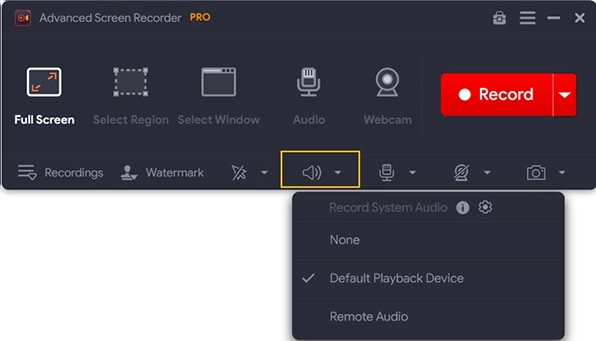
Microphone Settings – Record your video screen using the microphone/headset to add a voice-over.
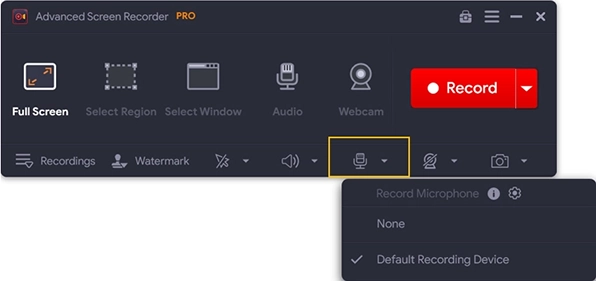
Capture Screenshot – Click the camera icon to get access to different modes for capturing screenshots. This includes:
- Capture Single Window
- Capture Region
- Capture Full Screen